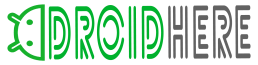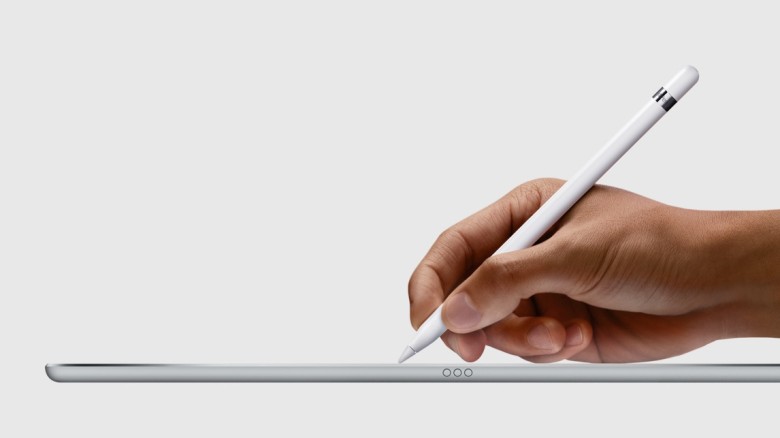Unanticipated glitches and distortions on your screen can be highly disruptive, especially when you’re engrossed in an immersive gaming session or fine-tuning a meticulously crafted video. Often, these unwelcome visual interlopers are symptoms of a condition called GPU artifacting. Understanding this problem and learning how to fix it is a valuable skill in the modern digital age.
What is GPU Artifacting?
Simply put, GPU artifacting is a display error that manifests as visual disturbances on your screen. These anomalies could take many forms, such as static, flickering, or discolored blocks of pixels, sometimes causing the entire screen to black out.
These disturbing visuals usually appear while running graphics-intensive tasks such as 3D gaming or video editing, often signaling an overworked graphics processing unit (GPU). The GPU, responsible for rendering images on your screen, may exhibit such aberrations due to a host of reasons, including outdated drivers, inadequate cooling, and hardware issues.
Artifacting Explained
Common forms of GPU artifacting:
| Form | Description |
|---|---|
| Flickering | Rapid variations in brightness. |
| Static | Random noise distorting the image. |
| Blocky Images | Pixelated or distorted shapes on the screen. |
| Screen Blackout | Complete loss of the video signal. |
If your GPU is stressed beyond its capacity, it can generate these visual glitches, ranging from mild pixel flickers to severe image distortions.

What Triggers GPU Artifacting?
Several underlying causes can result in GPU artifacting, with overheating often identified as the chief culprit. Other factors like outdated drivers, hardware incompatibilities, and simultaneous execution of numerous programs may also play a role.
The Overheating Phenomenon
Overheating is frequently associated with GPU artifacting. When the GPU’s temperature spikes, it can lead to image distortions or glitches. Culprits behind overheating include dust accumulation on the heat sink, an inadequate cooling system, or excessive GPU utilization.
Measures to prevent overheating:
| Measure | Benefit |
|---|---|
| Regularly clean the heat sink | Helps improve cooling efficiency. |
| Ensure proper airflow around the GPU | Facilitates heat dissipation. |
| Regulate GPU utilization | Reduces thermal stress on the GPU. |
Power Supply and Driver Challenges
GPU artifacting can also be traced back to power supply issues. A low voltage supply, often resulting from an undersized power supply unit, can lead to GPU artifacts. Conversely, excessive voltage can also trigger artifacts, particularly if the power supply is faulty or mismatched with the GPU.
Driver problems frequently cause GPU artifacts as well. The drivers control your graphics card’s interaction with the rest of your system. An issue with these drivers can lead to artifacting, making it essential to keep your graphics card’s drivers updated.
Physical Damage and Its Effects
Physical damage to the GPU can also lead to artifacting. This might include surface-level damage like dents or scratches or more severe issues like a cracked Printed Circuit Board (PCB) or damaged solder joints. Such physical damage can result in visible artifacts or even cause audio distortions.
How Can You Detect GPU Artifacting?
In most cases, GPU artifacting manifests as strange colors or patterns appearing out of place on your screen. Pay attention to your GPU’s behavior, such as unusual noises or excessive heat, which could signal a looming problem.

Overcoming GPU Artifacting: A Step-by-step Guide
Experiencing GPU artifacting doesn’t spell the end of your graphics card. Following these troubleshooting steps can help you overcome this issue:
Step 1: Inspect and Clean
Dust accumulation on your GPU can lead to overheating and subsequent artifacting. Regularly inspect your GPU for dust and, if needed, use a blower to clean it.
Step 2: Secure Connections
A loose GPU can cause display anomalies. Ensure all connections are secure by manually inspecting and tightening them.
Step 3: Evaluate Graphics Card Settings
Sometimes, a simple adjustment to your graphics card settings can help eliminate artifacts. Lowering the screen’s resolution or altering the quality of textures or shading could offer a solution.
Step 4: Update Drivers
Keep your graphics card drivers up-to-date to prevent artifacting. Visit your card manufacturer’s website and download the latest drivers.
Step 5: Check Hardware
Ensure all cables connecting the graphics card to the monitor are well-plugged, and the graphics card is seated correctly in its slot.
Step 6: Run a Stress Test
Run a stress test using applications like Furmark or OCCT to see if your GPU is overheating. If it is, consider upgrading your cooling solution.
Decoding GPU Artifacting Symptoms
GPU artifacting can appear in various forms, including stuttering, screen tearing, and texture flickering. Recognizing these symptoms can help you identify and address GPU artifacting more effectively.
Understanding GPU artifacting can help you mitigate any potential damage to your GPU, offering a smoother and more enjoyable digital experience. By keeping your hardware clean, drivers updated, and settings optimized, you can prevent or fix GPU artifacting and get back to your digital endeavors without interruption.
The High-Stakes Domino Effect: Ignoring GPU Artifacting & Its Potential Repercussions
Impact on Graphics-Dependent Tasks
GPU artifacting is not to be taken lightly. Ignoring this issue could lead to a complete GPU failure, hindering your computer from performing tasks that require graphics processing. This is a major setback particularly for gamers and professionals who rely heavily on graphics-oriented applications such as video editing or 3D rendering software.
Overheating and System Performance
Artifacting is commonly a symptom of GPU overheating, which poses risks to the entire computer system. Overheating can instigate thermal throttling, a process in which your CPU or GPU deliberately reduces its performance to prevent damage due to excessive heat. This results in an overall decline in your system’s performance.
Potential Damage to Other Components
Excessive heat is detrimental to all electronic components. In a confined space like a computer case, the heat from an overheating GPU can increase the overall temperature, jeopardizing the lifespan and functionality of other components. This could lead to the premature failure of key components such as the CPU, RAM, and motherboard, causing unexpected system crashes and potential data loss.
Risk to Data Storage
Overheating can also harm your data storage devices like hard drives or SSDs, leading to disk read/write errors. These errors can corrupt your data, making it irrecoverable. In severe cases, prolonged overheating can even cause physical damage, such as melting connectors or soldered circuits, requiring costly repairs or replacements.
Prevention Measures
Preventing GPU artifacting and preserving the health of your GPU, and by extension, your entire computer, largely depends on a combination of regular maintenance, adequate cooling, and cautious use. Here are some crucial steps you can take:
- Regular Cleaning: Dust buildup inside your computer case can significantly hinder the cooling process. Dust particles can clog vents and cooling fans, preventing effective air circulation and leading to increased temperatures. Regularly cleaning your PC’s interior with compressed air can help keep dust levels under control. Ideally, you should aim to do this every three to six months.
- Adequate Cooling: Your GPU generates a significant amount of heat, especially during intensive tasks like gaming or 3D rendering. Investing in a quality cooling solution is crucial to keep temperatures in check. This could range from a well-ventilated case and effective fans to more sophisticated solutions like a custom water-cooling loop or an aftermarket GPU cooler.
- Ambient Temperature: The room where you keep your computer also matters. Try to keep your room cool and well-ventilated to help your computer’s cooling system work more efficiently.
- Safe Overclocking: While overclocking your GPU can offer a performance boost, pushing the component beyond its safe limit can increase heat generation and put undue stress on the GPU. This can lead to artifacting and potentially shorten the GPU’s lifespan. Use overclocking software with caution, and always monitor your GPU’s temperature.
- Software Updates: Keep your GPU drivers up to date. Manufacturers often release updates that fix bugs, enhance performance, and occasionally improve power efficiency and thermal management. Regular updates can help your GPU run more smoothly and reduce the chances of artifacting.
- Monitor Your GPU: Regularly check your GPU’s temperature and usage statistics. Many software options can help you monitor these aspects, like MSI Afterburner or HWMonitor. If you notice unusually high temperatures or usage even during light tasks, it may indicate a problem that needs addressing.
Product Recommendations
There are several high-quality products available on the market that can help you maintain your GPU’s health and prevent artifacting.
- Dust Removal: One of the best ways to ensure a dust-free environment inside your PC is to invest in canned air or a dust blower. The Falcon Dust-Off Compressed Gas is a popular choice among PC enthusiasts due to its effectiveness in removing dust from hard-to-reach areas.
- Cooling Solutions: When it comes to cooling solutions, the Noctua NH-D15 CPU cooler is a premium air cooling solution renowned for its excellent performance and quiet operation. While this is a CPU cooler, it will significantly contribute to the overall cooling environment inside your PC case, benefiting the GPU as well.
- Advanced Cooling: For those seeking a more advanced solution, the Corsair Hydro Series H150i provides a top-notch liquid cooling system. It comes with a 360mm radiator and three ML120 PWM fans, ensuring excellent cooling performance.
- Case Fans: A good set of case fans can also help with cooling. The be quiet! Silent Wings 3 fans are highly effective and, as the name suggests, very quiet, making them a great addition to your PC.
- Monitoring Software: To regularly check your GPU’s temperature and usage statistics, consider using a free program like MSI Afterburner or HWMonitor. They are comprehensive and user-friendly, giving you deep insights into your GPU’s health.
Remember, the longevity of your GPU is an investment. Choose products that support your system’s health and cater to your specific use-case needs. Regular maintenance and mindful usage can ensure your GPU and the rest of your system have a long and productive lifespan.
Robert is the Founder and current Chief Editor of Droidhere blog. He started the blog as a passion, and now it’s empowering thousands of daily visitors. A Gadget Lover, loves to modify devices and play around them.