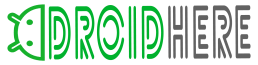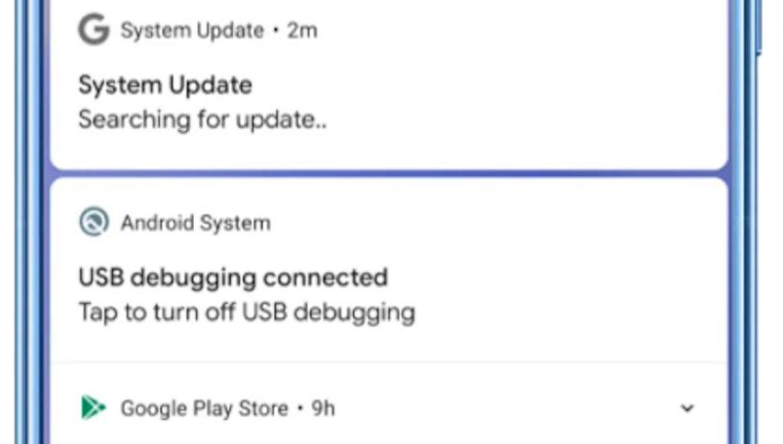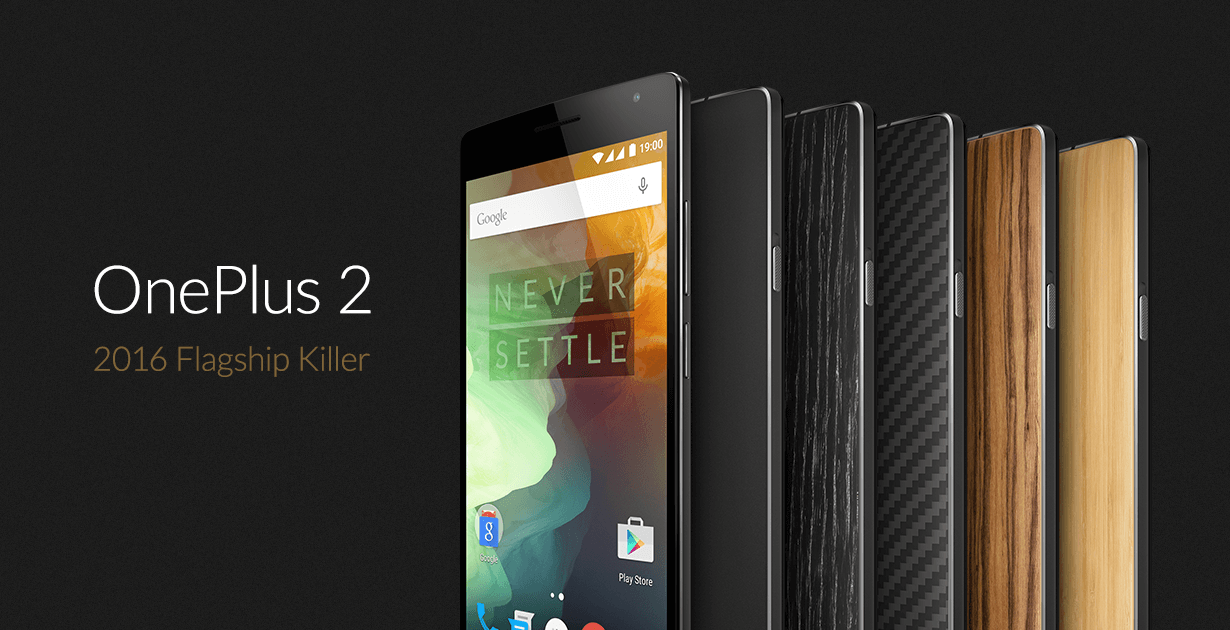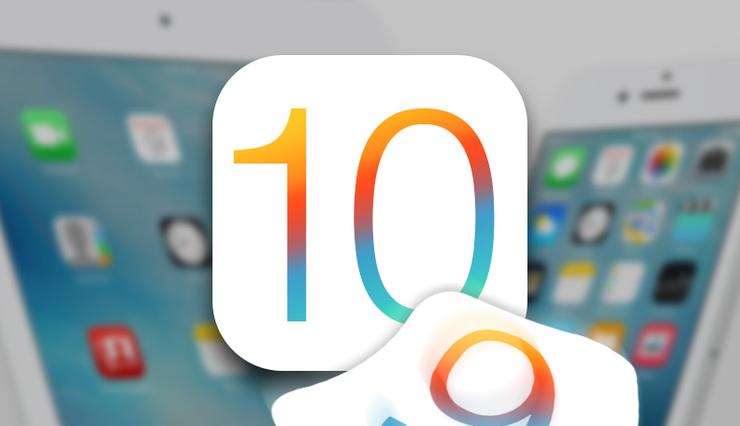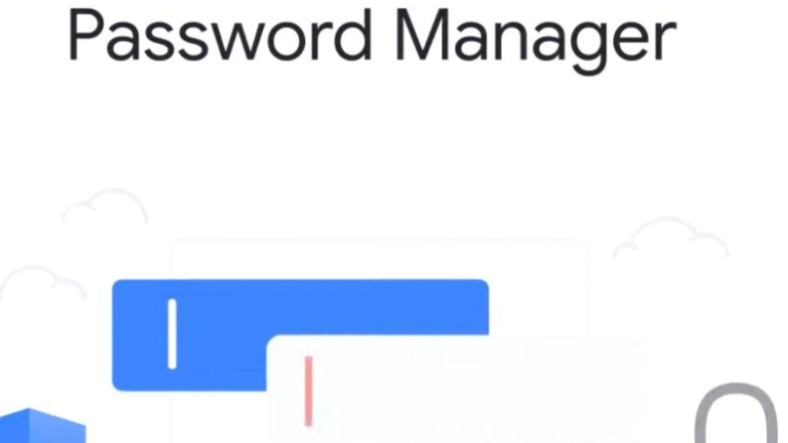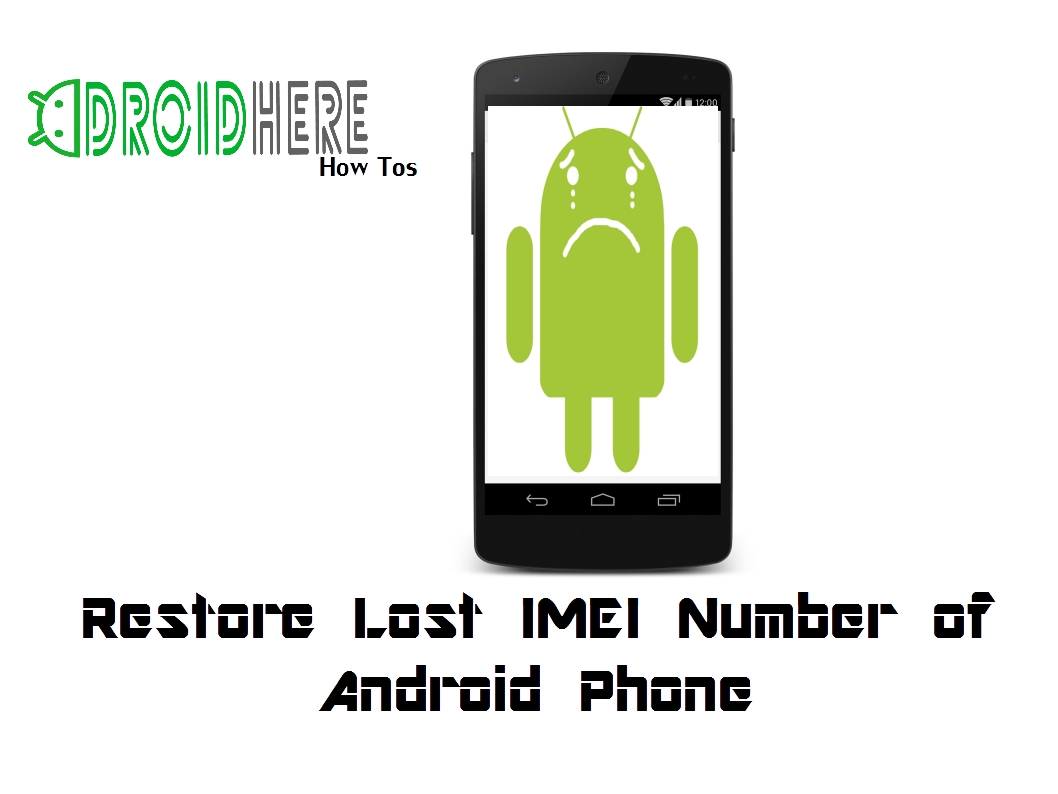
Flashing Custom ROMs on your Android Phone may sometimes lead to erasing of the IMEI number, making it impossible for the device to register on the Telecom Network. If this happens, you will no longer be able to make/receive calls, messages, etc.
We now have a solution to this problem. Here’s a complete guide on “How To Restore IMEI Number of Android Phone?” :
How to find my device’s IMEI number?
There are several ways to find a device’s IMEI number
- The universal way to find a device’s IMEI number is by dialing *#06# from the device and a pop-up will appear with it’s IMEI number.
- Android users can check their IMEI number by going to “Settings” > “About Phone” > “Status” and will see a number under “IMEI” option .
- Every phone on this planet comes with an IMEI number printed at the back, under the battery.
What is NVRAM ?
Non-Volatile Random Access Memory (NVRAM) is a type of memory that retains it’s contents after switching off a device. It consists of SRAM and EEPROM chips. NVRAM contains datas like WiFi and Bluetooth MAC address, Baseband version, IMEI/MEID number and other essential information.
So, losing or corruption of NVRAM data means you will not be able to connect your device to any Wifi or Network.
Note : Your Phone must be rooted before performing the below procedures.
How to take backup of IMEI/NvRAM data?
- Download MTKdroid Tools.
- Unzip the file on your PC and run MTKdroidTools.exe.
- Enable USB Debugging on your Android phone by going to “Settings> About Phone” and locate “Build Number“. Then tap on “Build Number” seven time and now you have “Developer Options” enabled in your device. Go back to “Settings” page and tap on “Developer Options“. Now tap on “USB Debugging” checkbox to enable USB debugging on your device.
- Connect your device to your PC via USB cable.
- Click on the “Root” button at the bottom of the program window and grant root permission in your phone.
- Now click on “IMEI/NVRAM” button. A pop-up window will appear.
- Click on “Backup” button and the application will backup your IMEI/NVRAM data in the “BackupNVRAM” folder inside “MTKdroidTools” folder.
How to restore my IMEI/NVRAM data ?
- Run MTKdroidTools.exe from PC.
- Enable USB Debugging on your phone and connect it to your PC via USB cable.
- Click on the “Root” button at the bottom of the program window and grant root permission in your phone.
- Then click on “Restore” button. It will ask for a .bin file and a .tar file. Select the correct file from “BackupNVRAM” folder. If everything goes well you have successfully restored your phone’s IMEI/NVRAM data.
Don’t hesitate to comment if you’ve any questions related to the article. We are always happy to help!