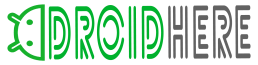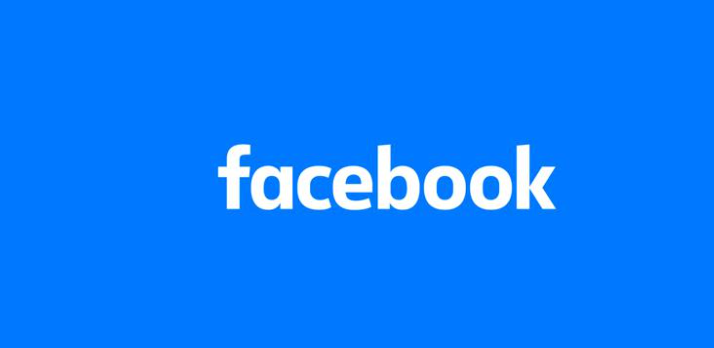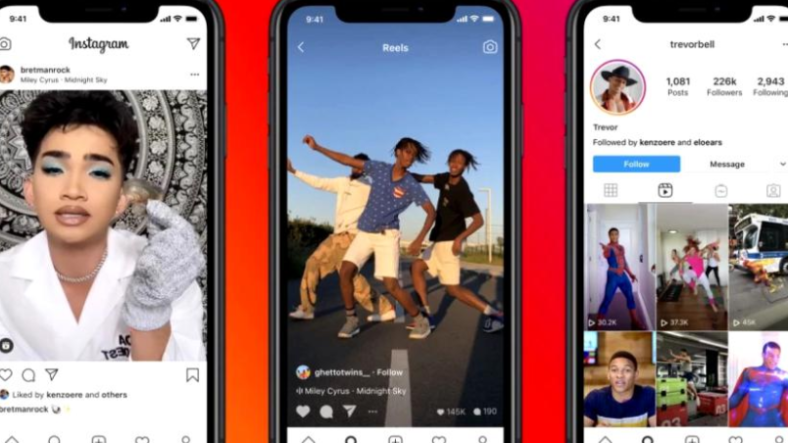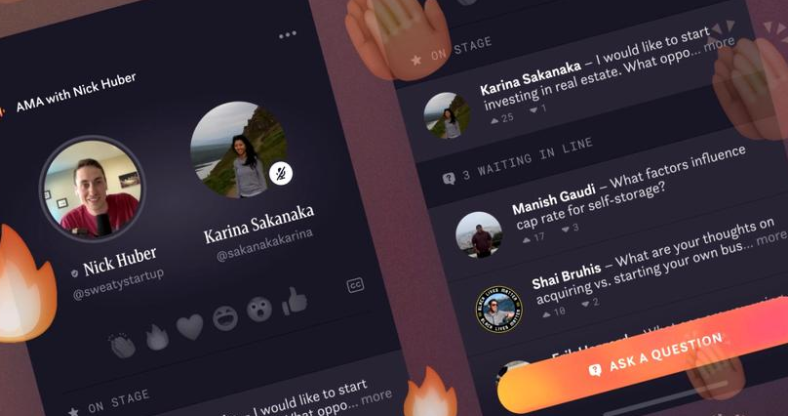Pinging an IP address is a very useful action if you’re willing to monitor network latency, device availability, as well as packet loss within a network. Ping will ensure that all devices with an IP address on the network are online. In other words, the main goal of pinging is to find out if a device can be reachable at a particular IP address. Let’s not also forget that performing network operations at speed by a device can sometimes be uncertain, which is why you should take advantage of pinging an IP address.
Pinging works by sending a data packet to an IP address, and it’s transmitted through the network’s switch and router. As the packet is received, the pinged device will return a response called the ‘pong’. Pinging an IP address is simple if you carefully follow these steps:
- Open Command Prompt. This can be achieved by clicking the ‘Start Menu’, going to ‘All Apps’, choosing the ‘Windows System’ option, and ultimately clicking on ‘Command Prompt’. You can also access the Command Prompt option by typing ‘cmd’ on the Start screen or Start taskbar search field.
- Input the ping command. You also have two options here. You can type ‘ping [IP address]’ or ‘ping [hostname]’. For example ‘ping 192.168.1.254’ and ‘ping tplinkwifi’.
- Press Enter and observe the results. You’ll see several lines here. You’ll see lines that show responses for each ping, along with important information such as latency, TTL, the packet size, and more. You’ll also have ping statistics displayed below, such as the minimum, average, and maximum round-trip ping times. The number of packets received, sent, and lost will also be showcased.
You know that the IP address is online and your connection is secure if the ping returns no lost data. You can know that the device is exposed to an unreliable connection when some data packets have been lost. Last but not least, the request can time out for several reasons: the IP address is offline, it doesn’t exist, and therefore you mistyped it, or it can belong to a device that prevents it from responding to pings.
Robert is the Founder and current Chief Editor of Droidhere blog. He started the blog as a passion, and now it’s empowering thousands of daily visitors. A Gadget Lover, loves to modify devices and play around them.