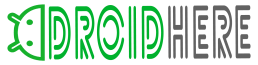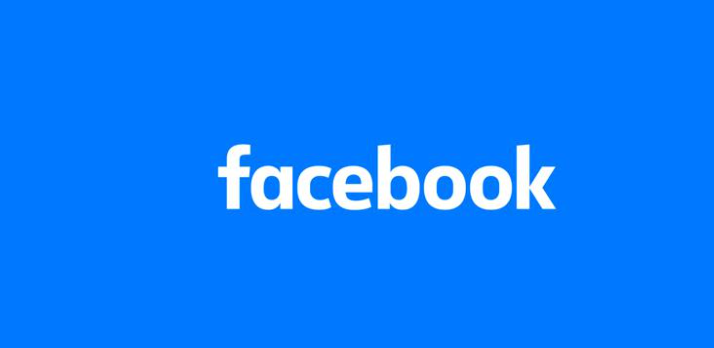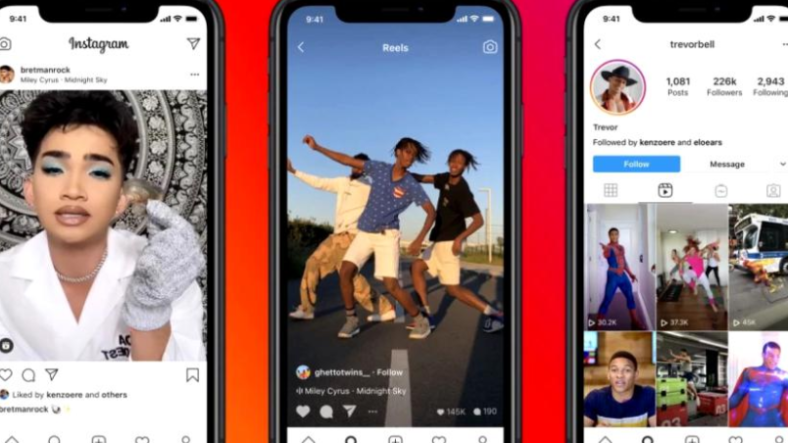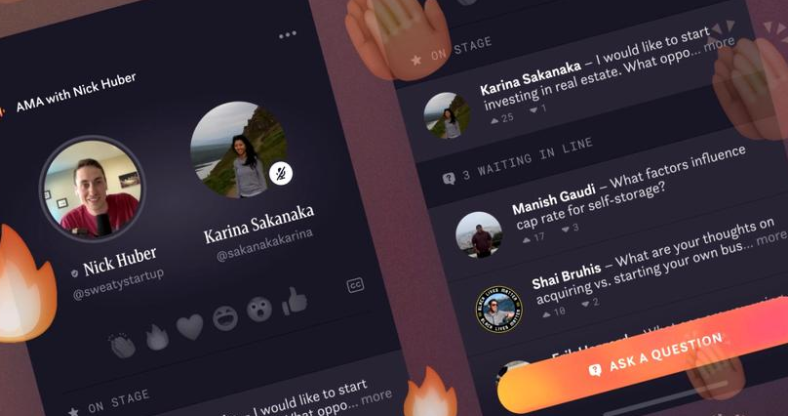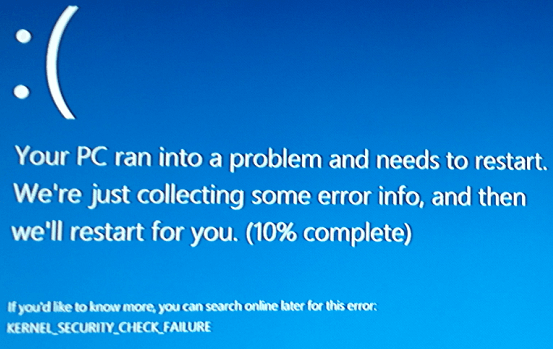
Upgrading to Windows 10 or Windows 8.1 from Windows 7 is always a good decision. Microsoft has officially stopped supporting Windows 7 in favor of the other two. Now that everyone keeps on upgrading their operating system, an issue keeps on popping up. New Windows 10 or 8.1 users are often faced with the infamous blue screen of death error. In case the blue screen in accompanied by the following text “Kernel Security Check failure”, it means that the PC’s drivers are not compatible with Windows 10 or 8.1. We’re going to go together over a few quick solutions that should help Windows 10 or 8.1 users fix this annoying problem.
How To Get Rid Of The “Fix Kernel Security Check Failure” Error
- Download the official Windows scanning and repair tool;
- Scan the entire Windows and find out what’s the problem;
- Now that the problems have been found, select the “Start Repair” option. Do keep in mind that this process is going to require an upgrade;
The dreaded blue screen of death usually pops up in two different situations. The first situation happens whenever users aren’t able to log in whenever they open their PC. The second case is when users are allowed to log in from time to time but not always. Well, the worst one is obviously the first one. Fortunately, there is a method that will help Windows users to log in.
How To Log In Into Windows 10 and Windows 8.1
- Reboot the PC and insert an Windows 10 or Windows 8 bootable CD;
- The official Windows setup wizard will pop up;
- Select the “Next” option then then the “Repair your computer” one;
- Additionally, users can select the “Troubleshoot” option;
- From there click on “Advanced options” and “Command Prompt”
- In the CMD window write “C:” and press Enter;
- Now write the following command “BCEDIT /SET {DEFAULT} BOOTMENUPOLICY LEGACY”;
- After the Legacy Boot process is finished, write once again “EXIT”’
- Users will find themselves back in the setup wizard and all that they have to do is to select “Continue”;
This should fix all the issues and allow users to log in. If this somehow doesn’t work, Windows users can always download another scan and repair tool. A good one for example is ReimagePlus.