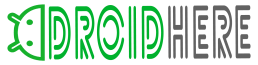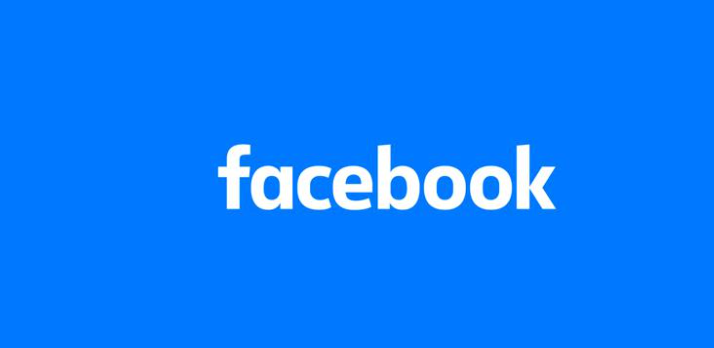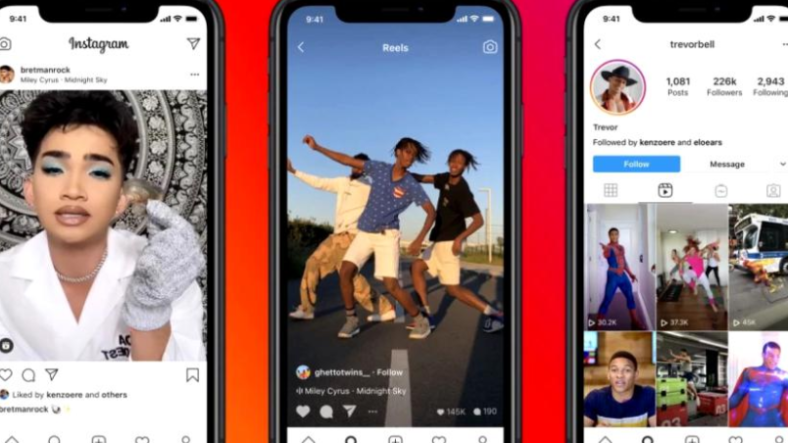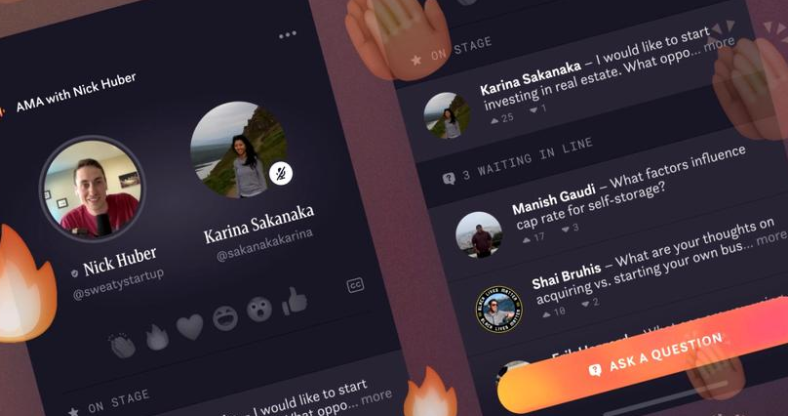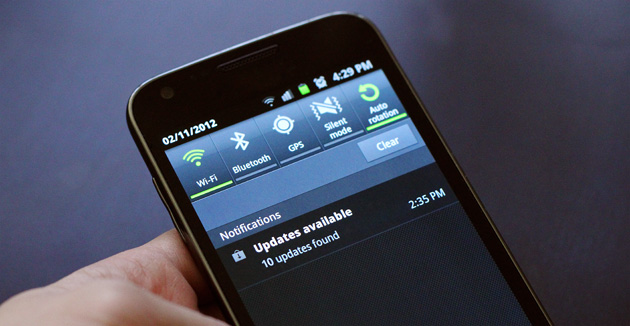
One of the biggest advantages that owning a Android powered smartphone brings to owners is that it gives them access to Google Play Store. The store is filled with a huge array of apps, in fact there are over one million different apps available on the Play Store. Although being able to download all the apps you might like is always nice, keeping them up to date isn’t.
Having to update a certain app can be quite inconvenient, especially since most developers usually do not release major updates and just keep them in a small size but in a constant flow. Even more annoying is the fact that apps tend to not care if the smartphone is connected to a stable Wi-Fi connection or Data signal and they inflate the data bill with non-important downloads. Google knows that too well and that’s why Play Store automatic updates can be disabled.
Stop Play Store Automatic Updates
- Access Google Play Store;
- Select the “hamburger” picture that can be found in the top side of the display;
- Select the “My apps & games” options;
- Search for the app that keeps on automatically updating and disable it by taping on the “Auto-update” option;
After disabling all the apps from that list, they will never automatically update again. Although, if Android users want to come back to automatic updates, they need to follow the next steps.
- Access Google Play Store once again;
- Select the “hamburger” tool tip and tap on the “Settings’ option;
- While in the Settings panel, select the “Auto-update apps” option;
- Users can select to update their apps only through Wi-Fi by tapping on the “Auto-update apps over Wi-Fi” options;
The best advice we can give to Android users that prefer to download updates the traditional, automatic way is to make sure that they don’t do it when they are connected to Data. Whenever Google will inform users about an available update, users should double check to see if they are connected to a Wi-Fi network. This way, they can avoid pointlessly overcharging their data bill.